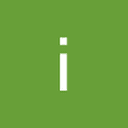1- لكي تظهر رسم بياني من Plotly.js في output في VSCode، تستطيع استخدام مكتبة "plotly-nodejs" والتي تسمح بإنشاء رسوم بيانية من Plotly.js دون الحاجة إلى فتح المتصفح.
ولتثبيت هذه المكتبة باستخدام npm، اكتب الأمر التالي:
npm install plotly-nodejs
ثم يمكنك استخدام الكود التالي كمثال لإنشاء رسم بياني من Plotly.js وطباعته في output في VSCode:
const plotly = require('plotly-nodejs');
const data = [
{
x: [1, 2, 3],
y: [4, 5, 6],
type: 'scatter'
}
];
const layout = {
title: 'My Plotly Chart'
};
plotly.plot(data, layout).then((figure) => {
console.log(figure);
}).catch((err) => {
console.error(err);
});
2- لا يمكن التحكم في جدول Console باستخدام أوامر Console مثل console.table لأنها تتحكم فقط في كيفية طباعة البيانات في Console.
ومع ذلك، تستطيع استخدام مكتبات Node.js مثل "cli-table" لإنشاء جداول مع تحكم كامل في التنسيق والعرض. ولتثبيت هذه المكتبة باستخدام npm، اكتب الأمر التالي:
npm install cli-table
وتستطيع استخدام الكود التالي كمثال لإنشاء جدول وطباعته في output في VSCode:
const Table = require('cli-table');
const table = new Table({
head: ['Name', 'Age', 'Gender'],
style: {
head: ['green'],
border: ['white']
}
});
table.push(
['John', 30, 'Male'],
['Jane', 25, 'Female'],
['Bob', 45, 'Male']
);
console.log(table.toString());